NVIDIA drivers are essential software components that allow your operating system and hardware to communicate effectively with your NVIDIA graphics card. Without the right drivers, even the most advanced GPU cannot function properly. Updated NVIDIA drivers unlock the full performance of your graphics card, enabling smooth gaming, faster rendering, and improved stability.
The graphics industry evolves quickly. New games, creative applications, and AI workloads demand higher processing power. NVIDIA responds with frequent driver updates, adding performance improvements, fixing bugs, and ensuring compatibility with the latest technologies. Installing these updates is not just optional — it is crucial for keeping your system running at its best.
Why NVIDIA Drivers Are Critical for Performance
Modern GPUs are not static hardware; they rely heavily on software optimization. NVIDIA drivers serve as the bridge between your GPU and your favorite applications. Whether you are playing visually demanding titles like Cyberpunk 2077, editing 4K video in Adobe Premiere Pro, or training AI models using CUDA, updated drivers ensure maximum efficiency.
Outdated drivers can lead to:
- Reduced frame rates during gameplay.
- Crashes or instability when running heavy programs.
- Security vulnerabilities that can expose your system to attacks.
Every new NVIDIA driver release often includes significant changes. For gamers, “Game Ready Drivers” provide same-day optimizations for new titles. For professionals, “Studio Drivers” deliver stability and performance enhancements for creative software like Blender, AutoCAD, and DaVinci Resolve. Updating regularly ensures your system stays competitive and secure.
How to Check Your Current NVIDIA Driver Version
Before downloading a new driver, check which version is currently installed. This helps determine whether an update is needed.
On Windows, open Device Manager, expand the “Display adapters” section, right-click your NVIDIA GPU, and view the “Driver” tab. Alternatively, open the NVIDIA Control Panel and look under “System Information” for detailed driver data.
On Linux, the command nvidia-smi displays installed driver information directly from the terminal. macOS support for NVIDIA drivers is limited since Apple moved to its own graphics architecture, but older models can still verify drivers under “System Information” → “Graphics/Displays.”
Knowing your version prevents unnecessary downloads and ensures you always stay up to date.
Where to Download NVIDIA Drivers Safely
To avoid corrupted or malicious files, always download NVIDIA drivers from official sources. The NVIDIA website lets you manually select your GPU model and operating system to get the latest version.
For convenience, NVIDIA provides GeForce Experience, a desktop application that automatically detects your graphics card and notifies you when updates are available. This tool simplifies the installation process and ensures you always get the correct driver.
While Windows Update may occasionally provide drivers, these versions are often older and lack the latest performance optimizations. Professionals and gamers should rely on NVIDIA’s website or GeForce Experience for the most reliable updates.
Step-by-Step Guide to Installing NVIDIA Drivers
Installing or updating NVIDIA drivers is straightforward if done correctly. Follow these steps:
- Download the correct driver from NVIDIA’s website or GeForce Experience.
- Run the installer and choose either “Express Installation” or “Custom Installation.”
- Express replaces old drivers automatically.
- Custom allows a clean installation by removing previous driver data.
- Restart your system after installation to activate the new driver.
A clean installation is recommended if you experience issues such as crashes or display artifacts. This process ensures that old driver remnants do not interfere with the new update.
If an update causes instability, you can roll back to an earlier driver using Device Manager or reinstall a previous version from NVIDIA’s archive.
Troubleshooting Common Driver Problems
Sometimes, updating NVIDIA drivers does not go smoothly. Problems may include installation failures, missing NVIDIA Control Panel, or display glitches. Most issues can be fixed with these approaches:
- Perform a clean installation to remove conflicting files.
- Use Display Driver Uninstaller (DDU) to completely wipe old drivers before reinstalling.
- Update Windows to ensure compatibility with the new driver.
- Check NVIDIA forums or release notes for known bugs or hotfix drivers.
In rare cases, new drivers may cause problems with certain games or software. NVIDIA usually responds quickly by releasing hotfix updates to resolve these issues.
Real-World Benefits of Updated NVIDIA Drivers
The impact of keeping NVIDIA drivers updated goes far beyond gaming. Professionals in various industries rely on these updates to enhance productivity.
- Gamers get smoother frame rates, faster load times, and reduced screen tearing with Game Ready Drivers.
- Video editors enjoy improved playback and rendering speeds in programs like Adobe After Effects and Premiere Pro.
- 3D designers and CAD engineers benefit from faster modeling and real-time previews in software like AutoCAD and Maya.
- AI developers and researchers see increased performance in CUDA-based machine learning and deep learning workloads.
For example, RTX GPUs use NVIDIA’s DLSS (Deep Learning Super Sampling) to boost frame rates without sacrificing image quality. These features work best with the latest drivers. Similarly, Studio Drivers ensure that professionals can work on high-resolution projects without crashes or slowdowns.
How Often Should You Update NVIDIA Drivers?
The frequency of driver updates depends on how you use your system.
- Gamers should update frequently, especially when major titles launch.
- Creative professionals using Studio Drivers should update whenever a new version offers stability fixes or application optimizations.
- Casual users may not need to update every release but should still check periodically to avoid falling too far behind.
On average, checking for driver updates every one to two months is a good practice. Using GeForce Experience automates this process and ensures you receive notifications when new updates are available.
The Future of NVIDIA Drivers
NVIDIA continues to innovate with features like RTX ray tracing, DLSS, Reflex, and advanced AI-driven optimizations. Future drivers are expected to integrate even deeper with cloud computing, virtual reality, and AI-powered rendering engines.
As hardware becomes more powerful, drivers will play an even greater role in balancing raw performance with energy efficiency. By staying updated, users ensure their systems are ready for upcoming breakthroughs in gaming, content creation, and machine learning.
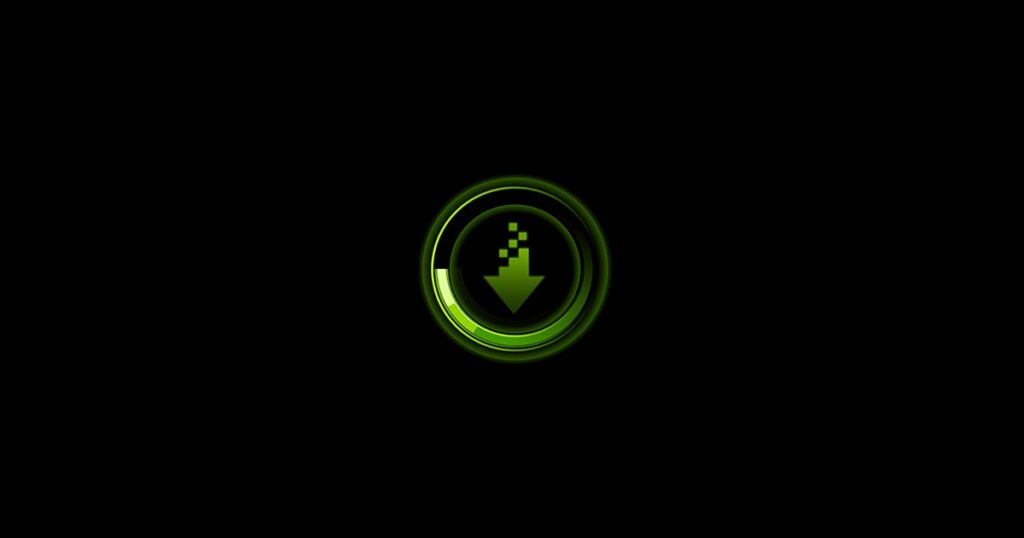
Conclusion
NVIDIA drivers are the backbone of your GPU’s performance and stability. Regular updates ensure compatibility with modern software, deliver performance enhancements, and protect your system from security vulnerabilities. By installing drivers from official sources, performing clean installations when needed, and monitoring updates with tools like GeForce Experience, you unlock the full power of your NVIDIA graphics card.
Whether you are a gamer chasing higher frame rates, a creative professional handling complex 3D projects, or an AI researcher running heavy computations, updated NVIDIA drivers guarantee your system stays optimized and reliable. Make driver updates a routine task — it’s a simple step that delivers lasting benefits.
FAQs
Q1: How do I know if my NVIDIA drivers are outdated?
Check the version in NVIDIA Control Panel or Device Manager and compare it with the latest release on NVIDIA’s website.
Q2: Is GeForce Experience necessary to update drivers?
No, but it simplifies the process by automatically detecting your GPU and notifying you about updates.
Q3: Can outdated drivers cause games to crash?
Yes. Old drivers may lack optimizations or contain bugs that affect game stability and performance.
Q4: Should I use Game Ready Drivers or Studio Drivers?
Gamers should use Game Ready Drivers for day-one optimizations, while creative professionals should opt for Studio Drivers for stability.
Q5: What if a new driver causes problems?
You can roll back to a previous version through Device Manager or reinstall an older driver from NVIDIA’s website.
Read Also : Is Marvel Rivals on PS4? Full Guide to Platforms, Release Plans, and What to Expect