Introduction
The PlayStation VR2 (PSVR2) is one of the most advanced virtual reality (VR) headsets available, offering an immersive gaming experience with high-quality visuals, haptic feedback, and advanced tracking. However, many VR enthusiasts want to extend the use of their PSVR2 beyond the PlayStation 5 and enjoy PC VR gaming. The key to achieving this is a PSVR2 PC adapter. With the right setup, you can connect your PSVR2 to a PC and access a wider range of VR experiences, including SteamVR games. In this guide, we’ll walk you through everything you need to know about connecting PSVR2 to a PC using an adapter.
Understanding PSVR2’s Compatibility with PC
Sony designed the PSVR2 primarily for the PlayStation 5, meaning it doesn’t have native support for PCs like some other VR headsets. However, third-party developers and hardware manufacturers have been working on adapters and software solutions to bridge the gap.
A PSVR2 PC adapter acts as a hardware intermediary, allowing the headset to communicate with a PC. These adapters work alongside software drivers to interpret PSVR2’s tracking and display information, enabling it to function with platforms like SteamVR. While the experience may not be identical to using a native PC VR headset like the Valve Index or Oculus Quest, it provides a viable alternative for PSVR2 owners who want to expand their gaming options.
What You Need to Connect PSVR2 to a PC
Before you begin, ensure you have the necessary components to set up your PSVR2 with a PC. Here’s a checklist of what you’ll need:
- PSVR2 Headset – The PlayStation VR2 itself.
- PSVR2 PC Adapter – A third-party adapter that facilitates the connection between the headset and the PC.
- USB-C Cable – A high-speed USB-C cable to connect the PSVR2 to your PC.
- PC with Compatible Hardware – A VR-ready gaming PC with a powerful GPU (NVIDIA GTX 1660 or better recommended).
- VR Software – SteamVR and additional software/drivers that may be required by the adapter.
- PlayStation VR2 Sense Controllers – Required for full motion-tracking functionality in VR games.
Step-by-Step Guide to Connecting PSVR2 to Your PC
Once you have all the required components, follow these steps to connect your PSVR2 to your PC using an adapter.

Step 1: Install the Necessary Software and Drivers
Before plugging in your PSVR2, you’ll need to install the appropriate drivers and software. Some adapters come with their own drivers, so be sure to check the manufacturer’s website for the latest updates.
- Install SteamVR: This is essential for playing VR games on your PC. You can download it from Steam’s official website.
- Download the PSVR2 PC Adapter Drivers: Visit the official website of the adapter manufacturer and download the required drivers. Some popular third-party developers provide software that enables PSVR2 to work with PCs.
Step 2: Connect the PSVR2 to Your PC
Now that the software is installed, follow these steps to physically connect your PSVR2:
- Plug the PSVR2 Headset into the Adapter – Connect your PSVR2 to the PC adapter using the provided cables.
- Connect the Adapter to Your PC – Use a USB-C cable to connect the adapter to a high-speed USB-C port on your PC.
- Power On the PSVR2 – Turn on the PSVR2 and ensure that the PC recognizes the device.
- Open SteamVR – Launch SteamVR and check if the headset is detected.
Step 3: Configure the VR Settings
After the connection is established, you’ll need to configure the settings to ensure optimal performance.
- Adjust Display Resolution: Navigate to SteamVR settings and adjust the resolution to match PSVR2’s capabilities.
- Calibrate Motion Tracking: Some adapters may require calibration to align the PSVR2’s tracking with the PC’s VR environment.
- Test the Controllers: Ensure that your PSVR2 Sense Controllers are working correctly in SteamVR.
Step 4: Launch a VR Game
With everything set up, you’re ready to launch a VR game! Open SteamVR and choose a compatible game to test the experience. Some games may require additional configuration for controller mapping and motion tracking.
Performance and Limitations of Using PSVR2 on PC
While using a PSVR2 PC adapter can unlock new gaming possibilities, there are some limitations to consider:
Performance Factors
- Graphics Quality: Depending on the adapter and software used, the visual quality may not be as sharp as on the PS5.
- Tracking Limitations: Some PC VR setups use external sensors for tracking, while PSVR2 relies on inside-out tracking. This may lead to slight inconsistencies in motion tracking.
- Latency: There may be a small amount of latency when using a third-party adapter, which could affect responsiveness in fast-paced games.
Software Compatibility
- Limited Game Support: Not all VR games may be fully compatible with PSVR2 when connected to a PC.
- Driver Updates Required: As this is not an officially supported feature, you may need to frequently update drivers and firmware for optimal performance.
Best PSVR2 PC Adapters Available
Since Sony hasn’t officially released a PC adapter, third-party manufacturers have developed their own solutions. Here are some of the best adapters available:
- iVRy Driver for PSVR2 – A software-based solution that works with specific hardware configurations.
- Trinus PSVR2 Adapter – A reliable adapter that enables PSVR2 to function with SteamVR.
- VRidge PSVR2 Kit – Another alternative that allows connection to PC VR software.
Before purchasing an adapter, check user reviews and compatibility with your PC setup.
Conclusion
Connecting your PSVR2 to a PC with an adapter is a fantastic way to expand your VR experience beyond PlayStation-exclusive titles. While the process requires additional hardware and software configuration, it is possible to enjoy PC VR gaming with a PSVR2 headset. By following the steps outlined in this guide, you can successfully set up your PSVR2 with SteamVR and explore a whole new world of virtual reality gaming.
If you’re serious about using PSVR2 on PC, keep an eye out for future updates, as developers continue to improve adapters and software support. With the right setup, your PSVR2 can become a versatile VR headset that delivers immersive gaming on both PlayStation and PC platforms.
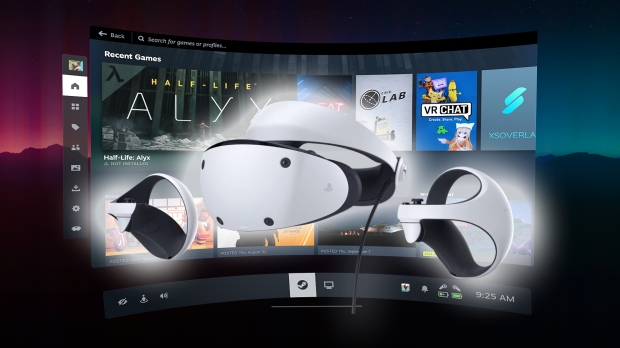
FAQs
Can I use PSVR2 on PC without an adapter?
No, PSVR2 does not have native PC support, so you need a PSVR2 PC adapter and third-party software to connect it to a PC.
Which software do I need to run PSVR2 on a PC?
You need SteamVR and adapter-specific drivers or software like iVRy Driver or Trinus PSVR2 Adapter to enable compatibility.
Will PSVR2 work with all PC VR games?
Not all PC VR games are fully compatible with PSVR2. Some may require additional configuration, and tracking may not be as precise as with native PC VR headsets.
Does using a PSVR2 PC adapter affect performance?
Yes, there may be minor latency, resolution differences, or tracking limitations compared to using PSVR2 on a PS5. Performance also depends on the adapter and PC hardware.
Is Sony planning to release official PSVR2 PC support?
As of now, Sony has not announced official PC support for PSVR2. Third-party adapters and software are the only options available.