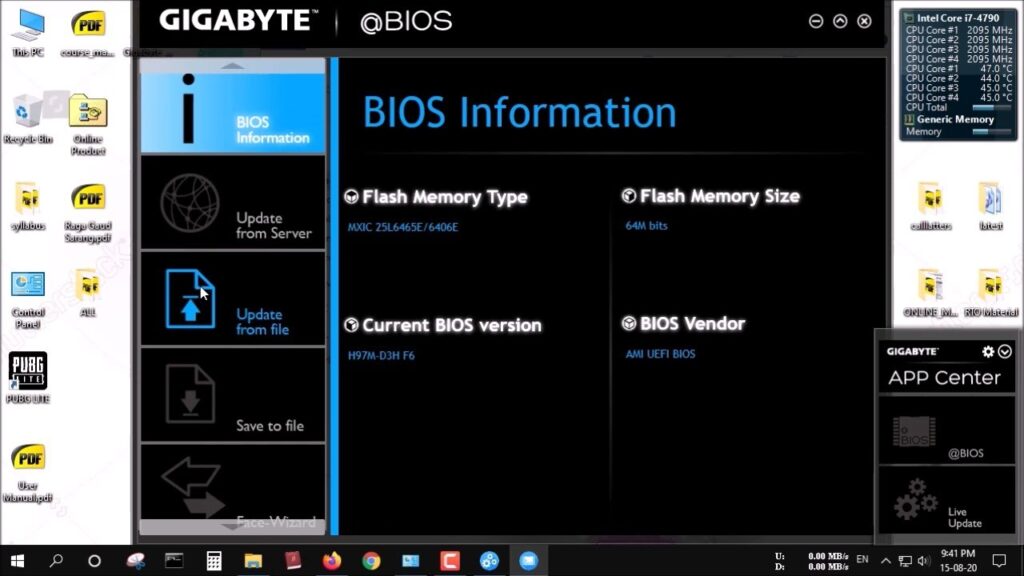If you own a Gigabyte motherboard, you’ve probably heard of the Gigabyte App Center. This powerful utility acts as a central hub for all Gigabyte motherboard applications, making it easier to update drivers, customize settings, and optimize performance. For PC builders, gamers, and professionals, understanding this tool is key to getting the best out of your hardware. In this detailed guide, we’ll explore every aspect of Gigabyte App Center, including its features, installation process, performance benefits, troubleshooting methods, and why it has become an essential part of modern PC systems.
What Is Gigabyte App Center and Why Does It Matter?
Gigabyte App Center is a unified software platform created by Gigabyte Technology for its motherboard users. Rather than installing each motherboard utility separately, App Center gives you one dashboard to control everything. Whether you need to update your BIOS, fine-tune fan speeds, monitor hardware, or control RGB lighting, this tool makes it simple.
For gamers, it means better control of performance tuning and visual customization. For professionals, it ensures that critical system updates are never missed. And for first-time PC builders, Gigabyte App Center eliminates the confusion of searching for drivers and utilities one by one.
This platform is smart enough to recognize your motherboard model automatically and show you only the tools that are compatible. You no longer risk downloading software meant for a different board or outdated versions that could slow down your system.
How to Install Gigabyte App Center Correctly
To install Gigabyte App Center safely, always download it from Gigabyte’s official website. Search for your motherboard model and go to the “Support” or “Downloads” section. Under “Utilities,” you’ll find the latest version of App Center that works with your operating system.
Download the installer and extract it if it comes as a compressed file. Run the setup, follow on-screen instructions, and let it complete the installation. After launch, the App Center will detect your motherboard automatically and prompt you to install compatible apps like @BIOS, EasyTune, SIV (System Information Viewer), and RGB Fusion.
Keeping the App Center updated is important. New motherboard firmware features and fixes are often released, and older versions of the utility may fail to detect these changes. Always check Gigabyte’s site or use the App Center’s built-in update function to stay current.
Key Features of Gigabyte App Center
All-in-One Control Panel
Instead of juggling multiple installers and separate tools, Gigabyte App Center puts everything in one place. From fan control utilities to performance tuning apps, you have a single interface to manage your system.
Automatic Updates and Driver Management
With App Center, you don’t have to hunt for drivers manually. It automatically checks for the latest BIOS, chipset, and utility updates that are specific to your motherboard model. This prevents errors caused by installing incompatible versions.
Performance Tuning with EasyTune
EasyTune lets users tweak CPU and memory settings right from Windows without opening the BIOS. Whether you want to overclock for gaming or adjust voltages for energy efficiency, it’s all handled within App Center.
System Monitoring with SIV
The System Information Viewer monitors CPU temperatures, fan speeds, and voltages in real time. These metrics are crucial for diagnosing issues early and preventing hardware failures.
RGB Lighting with RGB Fusion
For those who value visual appeal, RGB Fusion offers customizable lighting effects. It can sync lighting across Gigabyte motherboards, GPUs, RAM, and peripherals—all controlled through App Center.
Real-World Benefits of Using Gigabyte App Center
The Gigabyte App Center is more than just convenience software. It provides practical advantages that impact your PC’s reliability, speed, and visual experience. Gamers benefit from quick overclocking profiles, ensuring smooth frame rates without deep BIOS knowledge. Creative professionals appreciate automatic driver updates, which keep applications stable and reduce crashes. Even casual users gain from easy access to firmware updates, protecting their systems against security flaws.
By integrating everything into one dashboard, Gigabyte eliminates the guesswork of motherboard management. No more digging through folders or wondering if your drivers are out of date—the App Center does the heavy lifting for you
Common Issues with Gigabyte App Center and How to Fix Them
Even though Gigabyte App Center is highly reliable, problems can occur. Here are the most common ones and how to solve them.
App Center Fails to Launch
This usually happens when files are corrupted or security software blocks the app. Reinstall App Center and temporarily disable antivirus programs during installation.
Utilities Not Showing Up
If certain apps aren’t listed inside App Center, your version may be outdated. Download the latest release from Gigabyte’s official site to restore full functionality.
RGB Fusion Not Detecting Devices
When lighting components aren’t detected, confirm that they’re supported by your motherboard model. Update both RGB Fusion and App Center, and if necessary, flash your BIOS to the latest version.
High CPU or RAM Usage
If App Center uses too many system resources, uninstall utilities you don’t use. Only run tools that are necessary for your setup to keep performance smooth.
Best Practices for Smooth Performance
To keep Gigabyte App Center running efficiently, follow a few key practices. Always keep Windows fully updated to prevent compatibility conflicts. Install only the utilities you need rather than everything available—this avoids unnecessary background processes. Before making BIOS updates through App Center, create a system restore point to safeguard your data in case something goes wrong.
For users experimenting with CPU overclocking via EasyTune, closely monitor system temperatures with SIV or third-party monitoring software. This ensures performance improvements don’t compromise hardware stability.
Why Gigabyte App Center Is Essential for Modern PCs
The Gigabyte App Center isn’t just another piece of bundled software. It’s a critical tool that makes maintaining, customizing, and upgrading a PC much easier. By centralizing performance tuning, driver management, and hardware monitoring, it gives users both convenience and control.
Whether you’re a gamer pushing your system for maximum performance, a content creator who needs absolute stability, or a casual user who just wants everything to “work,” Gigabyte App Center is designed to meet your needs. It turns what used to be complicated BIOS adjustments and driver searches into a simple, user-friendly process.
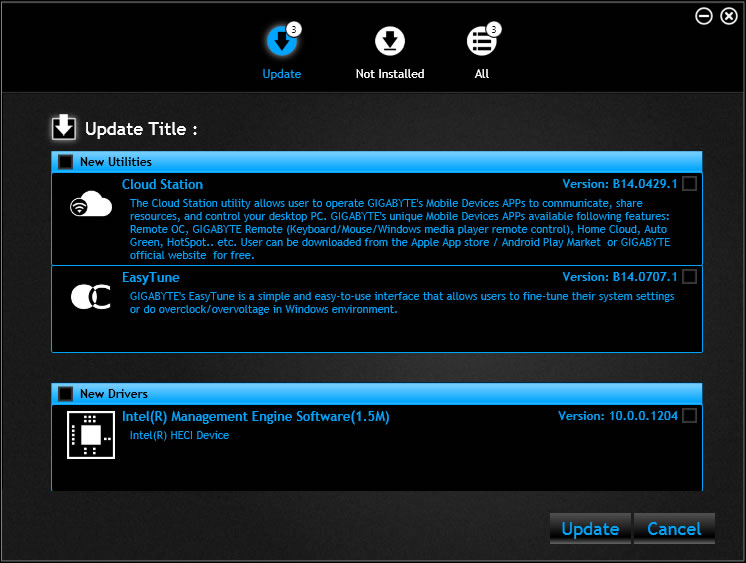
Conclusion
Gigabyte App Center is an all-in-one utility that simplifies PC maintenance, performance optimization, and customization for Gigabyte motherboard users. It offers everything—from BIOS updates to RGB lighting control—in one clean interface. With proper installation, regular updates, and selective use of utilities, it ensures your system stays fast, stable, and visually appealing. Whether you’re new to PC building or an experienced enthusiast, Gigabyte App Center is a must-have tool that turns advanced features into simple clicks.
FAQs
Q1: What does Gigabyte App Center do?
It centralizes all Gigabyte motherboard utilities in one place, making updates and customization easy.
Q2: Is Gigabyte App Center necessary?
Yes, it simplifies BIOS updates, driver management, and hardware monitoring for Gigabyte boards.
Q3: Can I uninstall Gigabyte App Center after setup?
You can, but you’ll lose centralized access to updates and utilities.
Q4: Does Gigabyte App Center work on any motherboard?
No, it only works with Gigabyte motherboards and supported components.
Q5: How do I fix App Center if it won’t open?
Reinstall it from Gigabyte’s official site and disable antivirus temporarily during setup.
Read Also : How to Install, Update, and Optimize NVIDIA Drivers for Peak GPU Performance